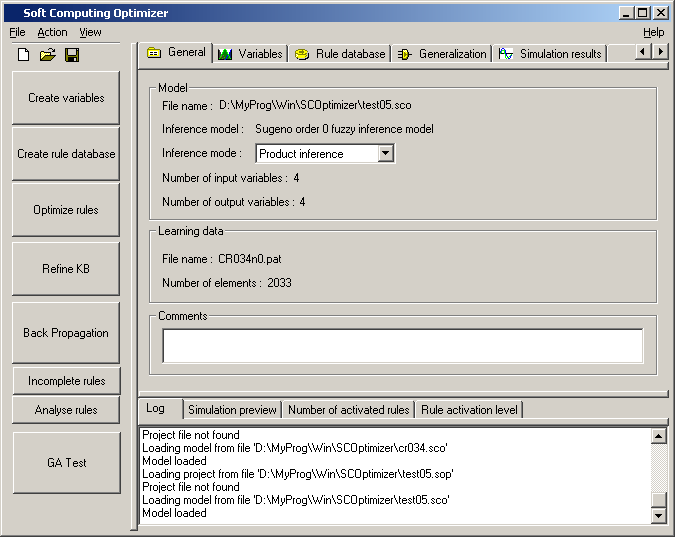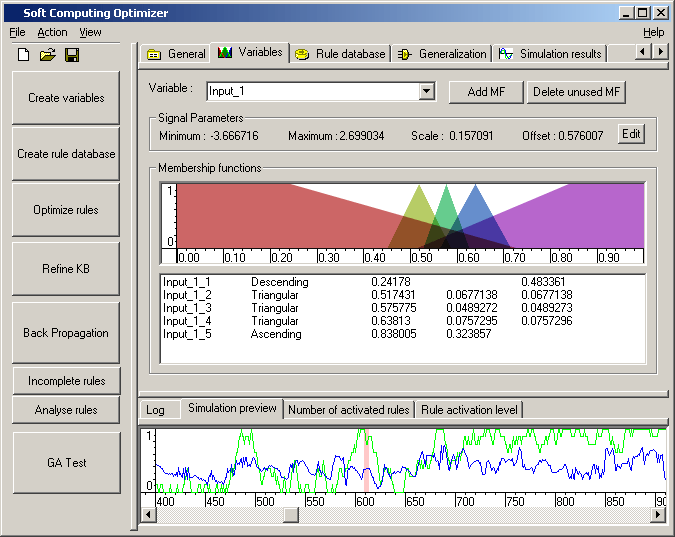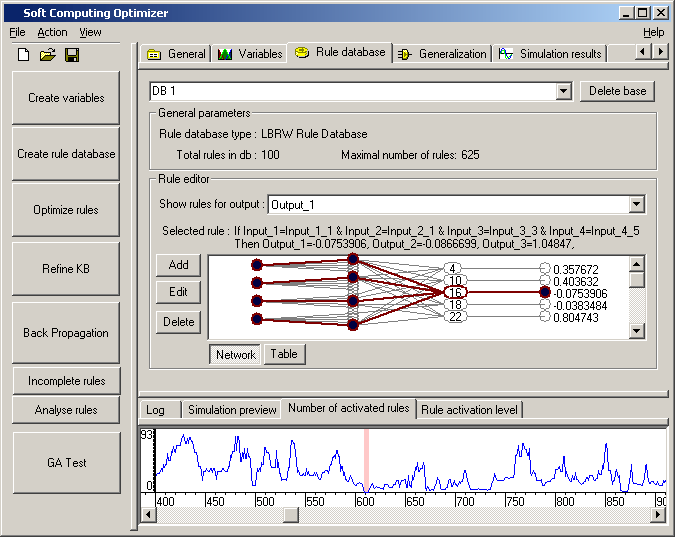Soft Computing Optimizer
Soft Computing Optimizer (SCOptimizer) is an implementation of Step 1 of our information design technology. It is CAE tool for creation of Knowledge Bases (KB) for fuzzy controllers. — User Manual
Program features
- Fuzzy inference algorithms supported:
- Sugeno order 0
- Sugeno order 1
- Mamdani
- Fuzzy rule database types supported:
- Complete rule databases
- LBRW (Let Best Rule Win) databases
- Several different rule-selection algorithms for creation of LBRW database
- Incomplete rule support, including automatic search and creation
- Optimization options:
- Genetic optimization algorithm
- Error Back Propagation algorithm
- Fitness signal sources:
- Learning signal from files (supervised learning)
- External data
- Sophisticated methods for optimization speed-up:
- Learning signal preprocessing for removing redundant data
- Automatic GA search space determination
- Full access to manual editing of all KB parameters
- Sophisticated signal visualisation options.
- Data exchange interface for external programs (for example Matlab/Simulink) to be used for optimization / testing KB on models.
- Plugin interface for creation of custom interfaces with user hardware/software systems, that can be used to directly test or optimize KB.
- Limited support of multiple KB: can create several KB using the same inference algorithm and same input fuzzification, one of databases may be selected as working, or weghted averaging on output can be used.
- Library for direct use of SCOptimzer knowledge bases in user programs.
Screenshorts
Main program window, general model properties
Main program window with general model property page active. Top-right part of the window shows model configuration including number of inputs/outputs, inference model, project and data files.
Bottom-right part shows program log wich lists results of recent operations.
Left part of program window is occupied by buttons used to activate various model creation and optimization steps.
Main program window, variable display
Top-right part of the window shows model variables (input variable 1). Membership functions can be changed either by entering numerical parameters, or by dragging active points on image by mouse.
Bottom-right part switched to show model output quick preview.
Main program window, knowledge base display
Top-right part of the window shows knowledge database (LBRW database with 100 rules). Graphical KB representation is shown, table mode is also available.
Bottom-right part switched to show number of active rules.
Main program window, simulation
Top-right part of the window shows simulation results. It has one graph for each model output, showing both current model output and teaching signal. Below signal windows graphs for number of activated rules and activation levels are available. All graphs can be synchronously scrolled.
Bottom-right part shows rule activation level.